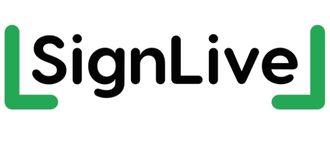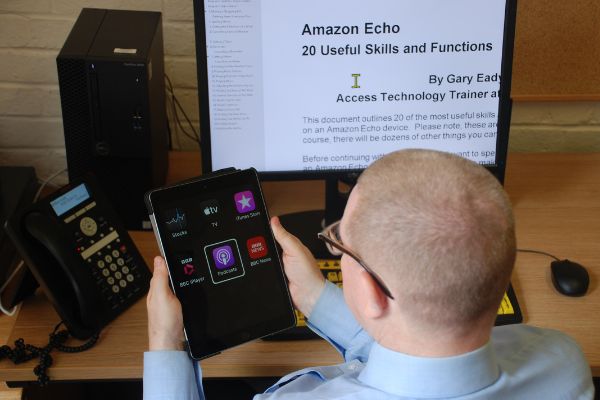ICT Handouts & Tutorials
Welcome to the ICT Handouts and Tutorials section of our website. Here you will find downloadable step-by-step guides and tutorials on a wide range of topics including;
- Windows 10 Accessibility Features
- Microsoft Office with JAWS
- Apple iPhone with VoiceOver
- Android with TalkBack
- Amazon Echo with Alexa
- Zoom Cloud Meetings
- Talking Books
Note: All of the downloadable handouts and tutorials are in accessible PDF format. They may not download correctly, depending on how your browser is configured. This can have implications for users of screen reading software. If you are using Google Chrome, you can specify that PDF files are downloaded to your computer, rather than being opened in a browser window. To do this, follow these steps:
- Activate the “Chrome” button, situated at the upper right corner of the screen. Alternatively, you can press the keyboard shortcut ALT and F instead. Upon doing this, the “chrome” dropdown menu will be displayed.
- Select the menu option labelled “Settings”. Alternatively, you can press the UP-ARROW key until “Settings” is selected and press ENTER. Upon doing this, the Settings screen will be opened in a new Tab.
- In the Settings screen, locate and activate the menu labelled “Privacy and Security”.
- Next, locate and activate the link labelled “Site Settings”.
- Now locate and activate the button labelled “Content”.
- Locate and activate the link labelled “Additional Content Settings”.
- Locate and activate the link named PDF Documents.
- Now select the radio button labelled “Download PDFs”.
- Finally, Press CTRL and F4 to close the Settings Tab.
Now when you activate one of the handouts or tutorials, it will be automatically downloaded to the Downloads folder on your computer.
It is recommended to use Adobe Reader to open and view PDF files. You can download this program for free, from the following web site:
https://get2.adobe.com/uk/reader/
Apple iPhone with VoiceOver
The following lessons are designed to introduce you to the VoiceOver screen reader, found on an Apple iPhone. The first 3 lessons are considered to be essential for beginners, as they concentrate on the buttons and switches found on your iPhone, how to start VoiceOver, how to navigate the various screens found on your iPhone using ‘Gestures’, how to open and close apps, change VoiceOver settings and how to type and edit text. Additionally, common Smartphone terminology is covered and explained. The subsequent lessons concentrate on the use of specific apps.
Devices with a Home Button
The following lessons have been designed for users of iPhone models which have a Home Button, in conjunction with the VoiceOver screen reader and iOS 18.2. For reference, models of iPhone with a Home Button that are compatible with iOS 18.2 are: SE2020 and SE2022.
- Apple iPhone with VoiceOver – Lesson 1 Orientation and Basics (Home Button)
- Apple iPhone with VoiceOver – Lesson 2 – Working with Apps (Home Button)
- Apple iPhone with VoiceOver – Lesson 3 – Editing Text (Home Button)
- Apple iPhone with VoiceOver – Lesson 4 Creating and Managing Contacts (Home Button)
- Apple iPhone with VoiceOver – Lesson 5 Making and Receiving Phone Calls (Home Button)
- Apple iPhone with VoiceOver – Lesson 6 – Text Messaging (Home Button)
- Apple iPhone with VoiceOver – Lesson 7 – Email Setup (Home Button)
- Apple iPhone with VoiceOver – Lesson 8 The Mailbox Screen (Home Button)
- Apple iPhone with VoiceOver – Lesson 9 – Reading Mail (Home Button)
- Apple iPhone with VoiceOver – Lesson 10 – Composing Mail (Home Button)
Devices without a Home Button
The following lessons have been designed for users of iPhone models which don’t have a Home Button, in conjunction with the VoiceOver screen reader and iOS 18.2. For reference, models of iPhone without a Home Button, that are compatible with iOS 18.2 are: XR, XS, XS Max, 11, 11 Pro, 11 Pro Max, 12, 12 mini, 12 Pro, 12 Pro Max, 13, 13 Mini, 13 Pro, 13 Pro Max, 14, 14 Plus, 14 Pro, 14 Pro Max, 15, 15 Plus, 15 Pro, 15 Pro Max, 16, 16 Plus, 16 Pro and 16 Pro Max.
- Apple iPhone with VoiceOver – Lesson 1 Orientation and Basics (No Home Button)
- Apple iPhone with VoiceOver – Lesson 2 – Working with Apps (No Home Button)
- Apple iPhone with VoiceOver – Lesson 3 – Editing Text (No Home Button)
- Apple iPhone with VoiceOver – Lesson 4 Creating and Managing Contacts (No Home Button)
- Apple iPhone with VoiceOver – Lesson 5 Making and Receiving Phone Calls (No Home Button)
- Apple iPhone with VoiceOver – Lesson 6 – Text Messaging (No Home Button)
- Apple iPhone with VoiceOver – Lesson 7 – Email Setup (No Home Button)
- Apple iPhone with VoiceOver – Lesson 8 The Mailbox Screen (No Home Button)
- Apple iPhone with VoiceOver – Lesson 9 – Reading Mail (No Home Button)
- Apple iPhone with VoiceOver – Lesson 10 – Composing Mail (No Home Button)
Other VoiceOver Handouts
- Apple iPhone and iPad – VoiceOver Gesture List
- An Introduction to the Logitech K380
- Keyboard with VoiceOver
- Creating and Managing Folders in the Mail App using VoiceOver
- Locating and Opening Email Attachments using VoiceOver
- A Basic Introduction to the VoiceOver Screen Reader on Apple iOS Devices
Other Apple iOS Handouts
- Setting Up Siri on your iPad
- Setting Up Siri on your iPhone
- Sending and Reading Text Messages with Siri
- Sending and Reading Email Messages with Siri
- Creating and Managing Calendar Appointments using Siri
- Apple iPad – 6 Great Accessibility Features for People with Vision Impairments
- Apple iPhone – 6 Great Accessibility Features for People with Vision Impairments
- Creating and Using Text Replacements on iPhones or iPads
- 8 Great iOS Apps to Help Partially Sighted People
- An Introduction to PI (Apple iPhone)
- An Introduction to Seeing AI (Apple iPhone)
Android Handouts
The following handouts have been designed to provide information on common Android accessibility features. They concentrate on Samsung devices, however, all of the information found should be appropriate for other Android devices.
- An Introduction to the TalkBack Screen Reader on Android Devices
- An Introduction to Live Transcribe – Android
- Changing the Screen Timeout on Samsung Devices
- Connecting your Android Device to a Wi-Fi Network
- Inverting Screen Colours on Samsung Devices
- 8 Great Android Apps to Help Partially Sighted People
- Setting up and Using the Google Assistant App
- Enabling the use of WhatsApp with the Google Assistant
- An Introduction to PI (Android)
- An Introduction to Seeing AI (Android)
Microsoft Word 365 with JAWS
The following handouts have been designed to assist you in performing common tasks in Microsoft Word365, in conjunction with the popular and powerful screen reading application called JAWS for Windows. Although these handouts have been created for users of JAWS, the majority of information found in each handout is also applicable for other screen reading applications, such as Windows Narrator, NVDA and SuperNova Screen Reader.
- An Introduction to Styles Using JAWS
- Applying a First Page Border Using JAWS
- Applying a Paragraph Border Using JAWS
- Applying Bullets and Numbering Using JAWS
- Automatically Fitting Data in a Table Using JAWS
- Centring Text on a Page Using JAWS
- Changing Margins Using JAWS
- Changing Page Orientation Using JAWS
- Changing Paragraph Alignment Using JAWS
- Changing Paragraph Line Spacing Using JAWS
- Changing the Default Font and Point Size for All New Documents Using JAWS
- Changing the Default Save Format Using JAWS
- Changing the Font and Point Size of Selected Text Using JAWS
- Deleting Rows and Columns from a Table Using JAWS
- Disabling Protected View Using JAWS
- Entering Text into a Table using JAWS
- Finding and Replacing Text using JAWS
- Inserting a Table using JAWS
- Inserting Headers and Footers using JAWS
- Inserting Rows and Columns into a Table using JAWS
- Locating and Correcting Spelling Errors using JAWS
- Navigating a Table using JAWS
- Navigating and Reading Documents with JAWS
- Navigating the Word 365 Application Window using JAWS
- Opening a Document using JAWS
- Password Protecting a Document using JAWS
- Removing Password Protection from a Document using JAWS
- Saving a Document using JAWS
- Selecting Rows and Columns in a Table using JAWS
- Selecting Text in Documents using JAWS
- Setting JAWS to Read Column Headings in a Table
- Setting the Default Markup language to English using Jaws
- Using the Format Painter with JAWS
Microsoft Outlook 365 with JAWS
The following handouts have been designed to assist you in performing common tasks in Microsoft Outlook, in conjunction with the popular and powerful screen reading application called JAWS for Windows. Although these handouts have been created for users of JAWS, the majority of information found in each handout is also applicable for other screen reading applications, such as Windows Narrator, NVDA and SuperNova Screen Reader.
- Amending Contact Details using JAWS
- Attaching a File to an Outgoing Email Message using JAWS
- Copying Messages to Folders using JAWS
- Creating a Calendar Appointment using JAWS
- Creating a New Contact Group using JAWS
- Creating a New Contact using JAWS
- Creating a New Folder using JAWS
- Customising the Inbox Folder using JAWS
- Deleting a Folder using JAWS
- Forwarding a Message using JAWS
- Locating Deleted Messages using JAWS
- Locating Sent Messages using JAWS
- Moving Between Folders using JAWS
- Moving Messages to Folders using JAWS
- Opening an Attachment using JAWS
- Opening and Reading Messages using JAWS
- Renaming a Folder using JAWS
- Replying to a Message using JAWS
- Saving an Attachment using JAWS
- Scheduling a Meeting using JAWS
- Sending a New eMail Message using JAWS
Microsoft Excel 365 with JAWS
The following handouts have been designed to assist you in performing common tasks in Microsoft Excel, in conjunction with the popular and powerful screen reading application called JAWS for Windows. Although these handouts have been created for users of JAWS, the majority of information found in each handout is also applicable for other screen reading applications, such as Windows Narrator, NVDA and SuperNova Screen Reader.
- Changing Cell Alignment using JAWS
- Changing Column Width using JAWS
- Changing Worksheet Orientation using JAWS
- Converting Excel Data to Text Format using JAWS
- Deleting Columns from a Worksheet using JAWS
- Deleting Rows from a Worksheet using JAWS
- Deleting Worksheets from a Workbook using JAWS
- Displaying Gridlines on a Printout using JAWS
- Formatting Cells as Currency using JAWS
- Formatting Cells as Numbers using JAWS
- Hiding Columns in Worksheets using JAWS
- Hiding Rows in Worksheets using JAWS
- Hiding Worksheets in a Workbook using JAWS
- Inserting Columns into a Worksheet using JAWS
- Inserting Rows into a Worksheet using JAWS
- Inserting Worksheets into a Workbook using JAWS
- Moving Worksheets within a Workbook using JAWS
- Naming Cells using JAWS
- Navigating Worksheets using JAWS
- Opening a Workbook using JAWS
- Password Protecting a Workbook using JAWS
- Removing Password Protection from a Workbook using JAWS
- Renaming Worksheets using JAWS
- Saving a Workbook using JAWS
- Unhiding Columns in Worksheets using JAWS
- Unhiding Rows in Worksheets using JAWS
- Unhiding Worksheets in a Workbook using JAWS
File Management with JAWS
The following handouts have been designed to introduce you to managing your files and folders in Windows 10, in conjunction with the popular and powerful screen reader, JAWS for Windows.
- Opening the Documents Folder
- Navigating Folders and Files
- Creating a New Folder
- Copying and Moving Files
- Selecting Multiple Files
- Renaming Files and Folders
- Viewing the Properties of a File
Windows 11 Accessibility Features
The following handouts have been designed to introduce you to some of the built-in accessibility features found in the Windows 11 Operating System.
- An Introduction to Narrator, the Windows 11 Screen Reader
- An Introduction to the Windows 11 Magnifier
- Adjusting the Master Sound Volume in Windows 11
- Changing the Size and Colour of the Mouse Pointer in Windows 11
- Windows 11 Accessibility Features for People with Vision Impairments
Amazon Echo with Alexa
The following handouts have been designed to assist you in the use of an Amazon Echo device in conjunction with Alexa.
- Amazon Echo with Alexa – Setting Up Your Echo Device
- Amazon Echo With Alexa – 20 Useful Skills and Functions
- Amazon Echo With Alexa – Setting up an Emergency Contact
- Amazon Echo with Alexa – What Do The Light Colours Mean
- Amazon Echo with Alexa – 15 Great Trivia Games
Zoom Cloud Meetings
The following handouts have been designed to introduce you to joining and participating in a Zoom meeting.
- Joining and Participating in a Zoom Meeting on an Android Device
- Joining and Participating in a Zoom Meeting on an Apple iPad (Sighted Users)
- Joining and Participating in a Zoom Meeting on an Apple iPhone
- Joining and Participating in a Zoom Meeting using a Windows computer (sighted users)
- Joining and Participating in a Zoom Meeting on a Windows Computer using JAWS
- Scheduling and Managing a Zoom Meeting on a Windows Computer using JAWS
- Joining and Participating in a Zoom Meeting on a Windows Computer using NVDA
- Scheduling and Managing a Zoom Meeting on a Windows Computer using NVDA
Talking Books
- Setting up your Alexa Enabled Device to Listen to RNIB Talking Books
- Talking Books – What’s Available and How to Listen
- Listening to RNIB Talking Books on iOS Devices using Dolphin EasyReader
Apps
Useful apps for people who are Deaf or partially sighted
Artificial Intelligence Apps
The following handouts have been designed to introduce you to some of the most popular Artificial Intelligence (AI) apps available for Smartphones today. As time goes by, this section will grow and grow!
- An Introduction to Be My AI (Android)
- An Introduction to Be My AI (Apple iPhone)
- An Introduction to PI (Android)
- An Introduction to PI (Apple iPhone)
- An Introduction to Seeing AI (Android)
- An Introduction to Seeing AI (Apple iPhone)