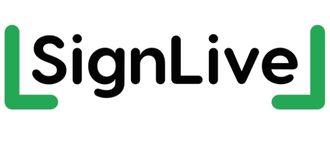This is the training section of our website. Here you will find step-by-step guides and tutorials on a wide range of topics.
* iPhone with VoiceOver
* Microsoft Word with JAWS
* Microsoft Excel with JAWS
* Microsoft Outlook with JAWS
* Windows 10 Accessibility
* Amazon Echo with Alexa
Note: All of the downloadable handouts and tutorials are in accessible PDF format. They may not download correctly, depending on how your browser is configured. This can have implications for users of screen reading software. If you are using Google Chrome, you can specify that PDF files are downloaded to your computer, rather than being opened in a browser window. To do this, follow these steps:
1. Press ALT and F. Upon doing this, the chrome dropdown menu will be displayed.
2. Press UP ARROW until the Settings menu option is selected and press ENTER. Upon doing this, the Settings screen will be opened in a new Tab.
3. In the Settings screen, locate and activate the link named Privacy and Security.
4. Next, locate and activate the link named Site Settings.
5. Now locate and activate the button labelled Additional Content Settings. Upon doing this, a list of additional settings will be displayed.
6. Locate and activate the link named PDF Documents.
7. Finally, locate the button labelled “Download PDF files instead of automatically opening them in Chrome” and ensure that it is toggled to the “On” setting.
8. Press CTRL and F4 to close the Settings Tab.
That’s it, now when you activate one of the handouts or tutorials, it will be automatically downloaded to the Downloads folder on your computer.
It is recommended to use Adobe Reader to open and view PDF files. You can download this program for free, from the following web site:
https://get2.adobe.com/uk/reader/
Apple iPhone with Voiceover
The following 3 lessons are designed to introduce you to the VoiceOver screen reader, found on all Apple iOS devices. They provide valuable information regarding your iPhone, as well as how to navigate the various screens in conjunction with VoiceOver. By the end of these 3 lessons, you should have a good understanding of the buttons and switches found on your iPhone, how to start VoiceOver, how to navigate the various screens found on your iPhone using ‘Gestures’, how to adjust VoiceOver settings, how to type and edit text and how to close running apps. In addition, you should have a good understanding of terminology used in the world of Smart Phones!
It is recommended that you work through the lessons, in the order they are presented, in order to maximise your learning. Good luck and enjoy!
Note: These lessons have been designed for devices which have a Home Button. For reference, these devices are the iPhone 6s, 7, 7+, 8, 8+, SE and SE2.
Apple iPhone with VoiceOver – Lesson 1 Orientation and Basics